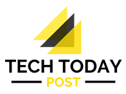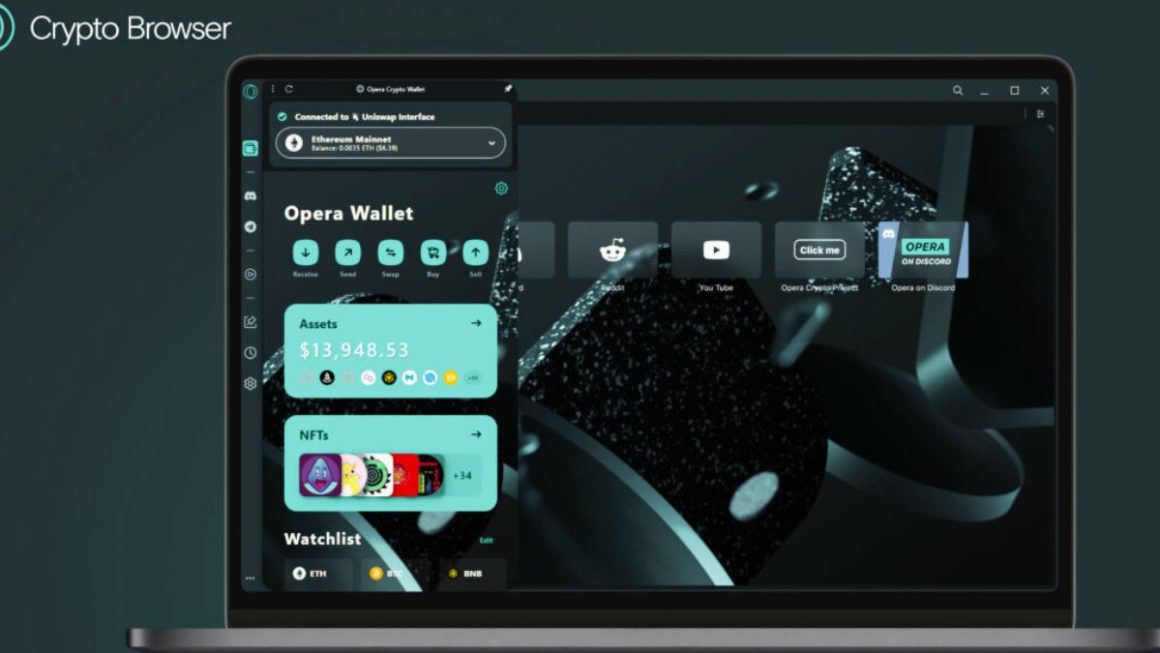Although it is unusual, even iOS devices can suffer from problems in everyday use. In this article, we will address why the iPhone continually restarts or restarts by itself and the solutions to fix it. Here’s how to do it.
The factors and causes that determine the problem of frequent or continuous restarts can be many, from the easiest to solve, to the most serious, which require Apple’s intervention. The first solutions to try are the simplest ones because they do not involve the loss of any data on the device.
Table of Contents
Turn iPhone Or iPad Off And On Again
Often the simple restart of the device can be solved for several problems, including that of the continuous restart. And then, the first piece of advice that is as trivial as it is useful, is to turn off the iPhone or iPad and then turn it back on. If you are lucky the continuous reboot problem will be just a bad memory, if not, keep reading this article until the end.
IOS Update
In case you have failed to fix it as above then you may need to update your device. If the Settings app icon has a red badge with the number 1, then a system update is available. Even if there are no notifications, the advice is to open Settings, General, and check for firmware updates. If a new version is available, the advice is to download it and update your iPhone or iPad.
Updating through this procedure is as simple as it is safe: just follow the instructions on the screen, make a few taps, to complete the installation process correctly and in a few minutes. After a firmware update, the phone or tablet will restart automatically; if it is slow in the first few minutes of use, don’t worry, it’s normal. The new operating system takes a few minutes, or even hours, before optimizing the stability and speed of the terminal.
Applications
The cause of frequent iPhone restart could be some malicious or incompatible application. In this case, it will be sufficient to uninstall the app on duty to restore the correct functioning of the iPhone and iPad. There are several ways to find out if an app is causing your device to restart frequently. The first method is common sense: if you have just installed an app from the App Store, and the device starts restarting, then that app will be the culprit.
Furthermore, by going to Settings, Privacy, Data Analysis, you will be able to see a system log. It is normal to find many strings in this window, but if the same app is listed several times, perhaps combined with error messages, then you have found the culprit. Uninstalling an app is simple: just hold it down to see an “x” appear, clicking on which it will uninstall.
Reset Settings
If the above has not solved your problem yet, then a settings reset may be useful. Warning, we are not talking about a factory data reset, but simply a system setting reset.
To do this, go to Settings, General, and click on Reset: from here select “Reset Settings”. This way no applications will be deleted, nor will any saved data be lost. The only downside is that you’ll have to re-enter your Wifi passwords, and little else.
1. Fone Repair
It is also possible to use third-party applications to correct some operating problems found on iPhone and iPad. Among this dr. fone – Repair, which allows you to fix, among others, the problem of iPhone continuous restart. Download it on the official website and follow the instructions below:
- Connect iPhone or iPad to PC / Mac and choose the “Recover” option from the main screen.
- Wait a few moments to allow the application to automatically recognize the connected device. Now, click on the “Start” button to begin the repair process.
- To continue this process, the phone must be started in DFU (Device Firmware Update) mode. To do this, however, it is sufficient to hold down the keys shown in the program screens, which you see below. The keys to press differ depending on the iPhone model. dr. fone Repair will recognize as soon as the device has entered DFU mode; when you receive this message release the Home button to continue.
- Enter the correct iOS version and device model number to download the firmware corresponding to your device. Click the “Download” button.
- Now dr. fone Repair is downloading the correct software to restore iPhone or iPad.
- As soon as it is downloaded, the application will start repairing the iOS device.
- When the process is completed successfully, a screen will inform the user of the correct resolution of the problem. If not, just click the Retry button to repeat the procedure.
Hardware problem
If you have not been able to fix the black screen problem on your iPhone in this way, then it is likely a hardware problem. In this case, the only move to do is to contact Apple Support to initiate a repair.
Also Read : Some AirPods Max Users complain Of Condensation Issues