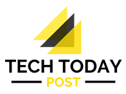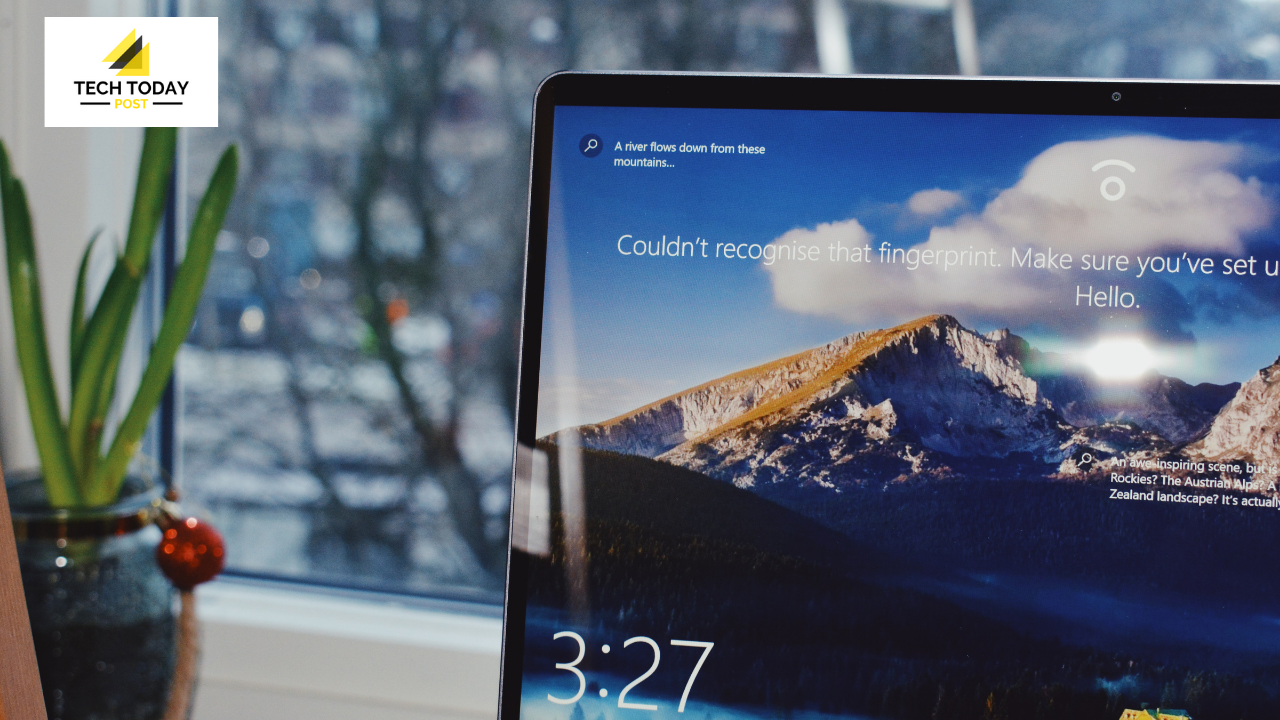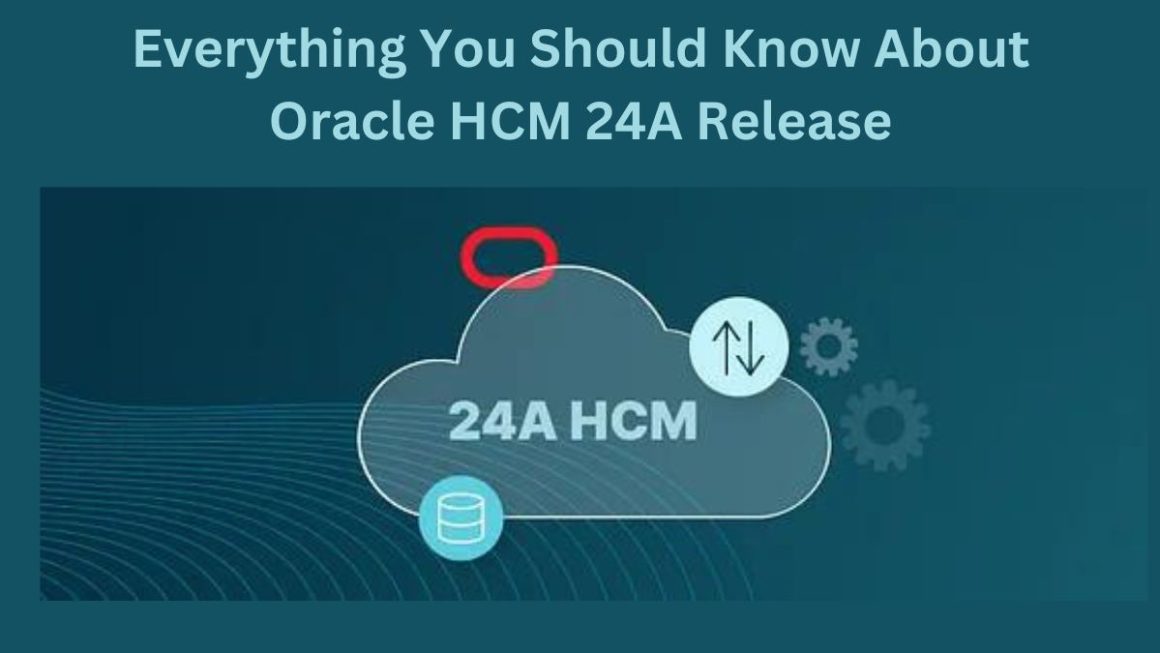Maybe you use Windows 10 on your business computers and wonder how to make a backup. Making a backup in Windows 10 is simple, and Microsoft itself gives you the instructions to do it, although we are going to explain another way to make your backups more recommended.
When you finish reading this article, you will know exactly how to make a backup copy of your files and programs with Windows 10, and you will be able to have the data of your company or your computers more secure.
How To Make A Backup In Windows 10
If we want to make a backup or backup of Windows 10, we have to follow these steps.
- Click Start> Control Panel> System and Maintenance> Backup and Restore.
- Click on “Configure backup”. Here you can schedule the frequency with which your backup is made.
- Follow the steps indicated by the wizard to finish your backup.
- Save the backup to an external location for added security.
- In case you want to restore the information, you have to enter System and click on> System protection> Create and then create the restore point.
All this will allow you to create a backup copy of your files, although it is true that what you may be interested in is creating an image of the System. In this case, the data will be saved as it is, including the programs, it is as if we took a picture of the System at that moment.
To make the system image, in Backup and Restore, you have to go to the left panel and click on “Create a system image”, following the steps. It will probably ask you for a password (of your administrator user) to finish the restoration.
System images can be saved in the cloud or on a USB stick so you can restore them anytime you want.
How To Back Up Your Files To The Cloud
As you can see, Windows is enough for you to create a scheduled backup, which is the proper way to do it.
Now, the big problem is in the location of the backups.
As is logical, we cannot save the backup of some files in the same location where these files are. If a virus were to get onto your computer, it would affect both your backup copies and your original files.
Therefore, the backups have to be elsewhere.
For us, the best option is undoubtedly online backup or backup in the cloud, which allows you to have available and flexible space for you to store the scheduled backups of your computers and you can restore them whenever you want.
The data you save in the cloud will be encrypted so that the information is always safe, and you don’t have to worry. We keep the privacy of your data and ensure the confidentiality of the information, complying with the RGPD.
Take Care Of The IT Security Of Your Business.
In a company, it is vitally important that we can configure a system to make backups, instead of having to be doing them manually with Windows or having to store them on external electronic devices, such as external hard drives or USB memory sticks.
To ensure the success of your security strategy, we advise you to make copies of your files periodically and in the cloud. Furthermore, in the cloud, you can easily record several versions of the same file so that you can return to the situation you were in whenever you want, for example, until the last week. In this way, in no case will you lose any data and you will not have to be overwriting all your backups.
It is of little use to make backup copies if later when restoring them, you do not return to the state you were in and you have to start the work again.
In addition to backups, there are other aspects of the computer security of your business that you should take care of.
If your company is not paying attention to aspects such as computer security, then you are taking clear risks that may take its toll sooner or later.
We invite you to contact us if you have not implemented a backup strategy, or are not doing it well, to make sure that your company’s data is safe.
Your company is the first that must show interest in the care and protection of data, also taking into account that you are obliged to protect the data of third parties (customers, suppliers), in accordance with the RGPD.
Also Read: How To Adapt My Website To Any Resolution?