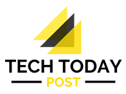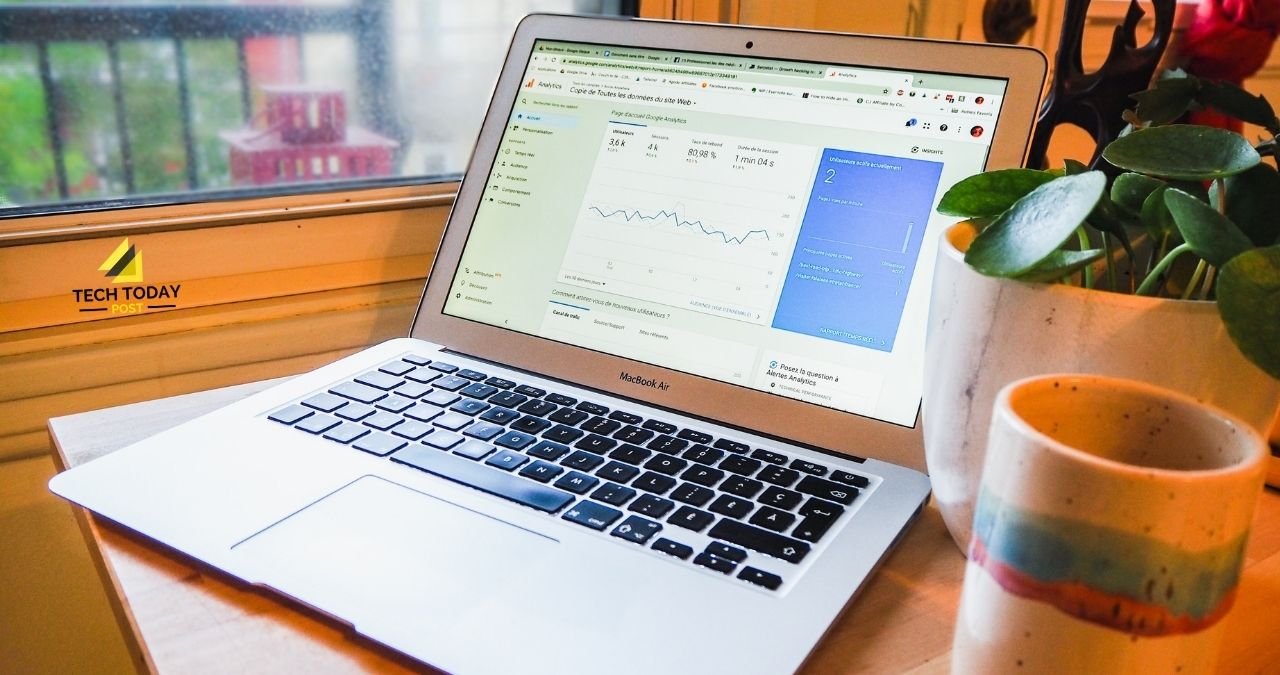Google Analytics, one of the most outstanding doubts among all those that may arise when making a website and knowing if we are generating engagement is how to register a website in Google Analytics. We all know that the interactions of Internet users on websites generate data that is necessary to know if we are working and if we like it or not or what content has been more successful, what has not and why.
This is only a small introduction of what Google Analytics can do for you, but don’t worry because in this post we will detail everything step by step; To begin with, we explain what Google Analytics is and what its advantages are.
In addition, we will solve one of the most common doubts that website owners have and who are starting on this intrepid path: how to register a website in Google Analytics and the options you can choose from.
You will surely find it interesting and entertaining. When you start using the Google measurement tool, it will already be a routine that you should do weekly or monthly; it depends on the use you are giving your website. Google Analytics has many opportunities that you can use to get the best performance from your website, and it is that, apart from generating data, it helps you understand why the results are in one way or another so its use, after all, it becomes pure learning and improvement. Plus, it’s free!
Analytics is a Google tool that collects all data from users who visit a website and collects it using JavaScript codes. It is, therefore, a web analytics tool that is very useful and essential for both companies and individuals to measure and analyze the actions and behaviour of its users (audience, acquisition, behaviour and conversions).
Through a code, the Google Analytics Tracking Code, called Google Analytics Tracking Code, which will only be available once the account is created.
Of course, it has more than that. In the next section, we will tell you about the utilities and functions in the advantages of Google Analytics.
Table of Contents
Advantages Of Google Analytics
For this service, you will not have to pay anything, although, of course, you will need to have a web page to be able to work it thanks to the Google tool. You can create a free website in a CMS like WordPress or Wix site among others, but if you want to make a website seriously, you have to pay for a domain. Their prices are affordable, and it depends on the types of improvements you want to add to the site. They are economical plans that go, in WordPress from 2.99 euros per month to 24.92 if it is a business service and in Wix site depending on the Premium plan you choose or if you only want to buy the domain name. We explain the different plans below.
You can know your results Google Analytics provides you with information about KPIs ( Key Performance Indicator), the metrics that reveal the data about the actions that are carried out on the web. Google Analytics is capable of providing information on all the blog pages and also on each of them. In addition, the information can be filtered by dates and allows comparison with previous periods. If, for example, it is a blog with a long history or several years of work on the network, it would be good to compare the results of the same month with the same date of the previous year. Think that the use of the web is different for different times of the year.
Also, in the case that there are several authors in a blog and you want to know the result individually, it is possible by copying the formula/name/category/without the domain name in the Behavior-Site content-All pages tab.
Once you select the search button, Google Analytics offers you information on the number of visits to that specific page, the unique visits, the average time, entries, the bounce rate, the exit percentage and the page value.
It is a good application to achieve goals. Setting goals always helps to keep working and improve the website or business, and Google Analytics has the facility to provide you with the data to measure effectiveness.
Create Reports
Google Analytics allows you to create personalized reports with the data obtained thanks to the analysis tool. Also, visitor segments and share the most important data with the rest of the team.
The reports can be in real-time or personalized.
In real-time, Google offers a vision of the actions on the blog in the time in which they are occurring and also allows to know the influence that tweets or posts are having on the blog and which pages are being visited and what type of promotions they attract more traffic. It also allows seeing if users see new content, behaviour through event tracking. To do this, you have to follow these steps:
1. Sign in to Google Analytics.
2. Access your view
3. Open the Reports tab
4. Click Live
Custom reports allow you to add only the necessary information and edit them. The great advantage is that it saves time and serves to choose the most important and personalized information and share it with more people.
Log in to Google Analytics.
Go to his sight
Go to Reports
Click Customization> Custom Reports.
If you have not created custom reports, only Overview will appear.
View The Traffic Flow
More than one tool allows you to know which path the web visitor is following and how they got to the site. On the one hand, the visualization of the traffic flow allows knowing the volume based on a certain dimension (campaigns, browsers) or the volume of page views per page or groups of pages.
- Open Reports
- Select Audience-User Flow Audience> Users Flow.
- You can share the information with colleagues.
We mentioned before the achievement of objectives and the ease that Google Analytics provides to know data and metrics that help personally and the whole team to improve and understand the results. It also helps to make decisions and share all the information easily.
In Intelligence and Alerts, you can view the changes and inform the rest of your colleagues.
Open Personalization in Analytics and select Personalization Alerts
Select Custom Alerts
Click on “New alert.”
Add a name to the alert
Fill in the fields
Save the alert
You Can Create Your Own Applications:
- Collection API to collect data about your users’ purchases, view reports, or configure visitor type definitions.
- Admin API to access Analytics account and visit data in the form of Data API feeds.
- Data export API for custom reports and an existing Analytics view
You Can Compare Metrics
Google Analytics allows you, through the browser (located at the back of each menu option), to compare different metrics. In the example we show you, we choose to compare the number of page views versus the number of unique page views. The combinations may be different depending on the data you want to know.
In this case, the example of visits allows us to know the engagement that the content of the page has had and, as can be seen, we see how the user has behaved during the week (working days) and how he does it during the Weekend. Indeed, we can see and affirm how users visit the website the most from Monday to Friday.
This will help us to know which are the best days to upload the content, when we will have more visits and when the audience will be more available to interact with us. It all depends on the strategy and the objectives you want to pursue.
We can also compare it based on the week or month or view it using a line chart or dynamic chart.
To get to work and use these functions, you must first register for the tool, so we explain step by step how to register a web page in Google Analytics.
How To Register A Website In Google Analytics?
To register a website in Google Analytics, you have to follow several simple steps that we explain below. If you follow all of them one by one, you won’t have any problem.
Once you have registered your website, don’t be scared if you don’t see data about the site. Google takes about 24 hours to give the first results.
And now, we explain how to register a website in Analytics.
STEP 1
Registration In Google Analytics
STEP 2
Add An Account
If a website, we choose the option or n ” Website ” and if n is an application or n m or vile, the option or n corresponding.
We choose the account name, the name of the website and copy the URL of p to gina web to which we want to enlist in Google Analytics.
Also, n can choose between different category í as. Do not worry if you do not find yours because also é n exists the option or n ” other “.
For u Finally, if for example, choose the time zone.
We choose the recommended options, But it should be noted that it is not necessary to select all of them.
We get the tracking code. What is the tracking code? It is a link that is given to Google to let it follow all movements on the page to page; clicks, registrations, conversions, etc.
This code will have to be pasted on your website. We explain it to you below.
STEP 3
We’re Inside!
Appear to the p to gina of Directors will or n from which we can see our tracking code
In the left column, we can access the different options that the tool allows us:
- P to the main page: with information or n about users, sessions, bounce rate and duration or n of the session or n
- Customization or n: to create and share reports as you explained to Ramos above and create customized alerts
- Create real-time reports
- Know the data of your audience
- Procurement information will or n on conversions, campaigns ñ as advertising
- 6. Know user behaviour
- Data on conversions
- 8. Pantalla configuration or n of the administrator
STEP 4
Page Head Configuration
Access our blog account. If you are WordPress, access through “Appearance” – “Editor”.
In the right column, where we see “Templates”, we continue scrolling and choose the option head.php
Paste the tracking code between the head. It is very important not to get out of this pattern:
This is how we can register our website in Google Analytics. Simple, right? Now you just need to discover the thousand and one options that this tool offers you. Don’t miss out on Analytics facilities and achieve your goals.
Also Read : How To Register A Website In Google Search Console