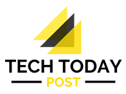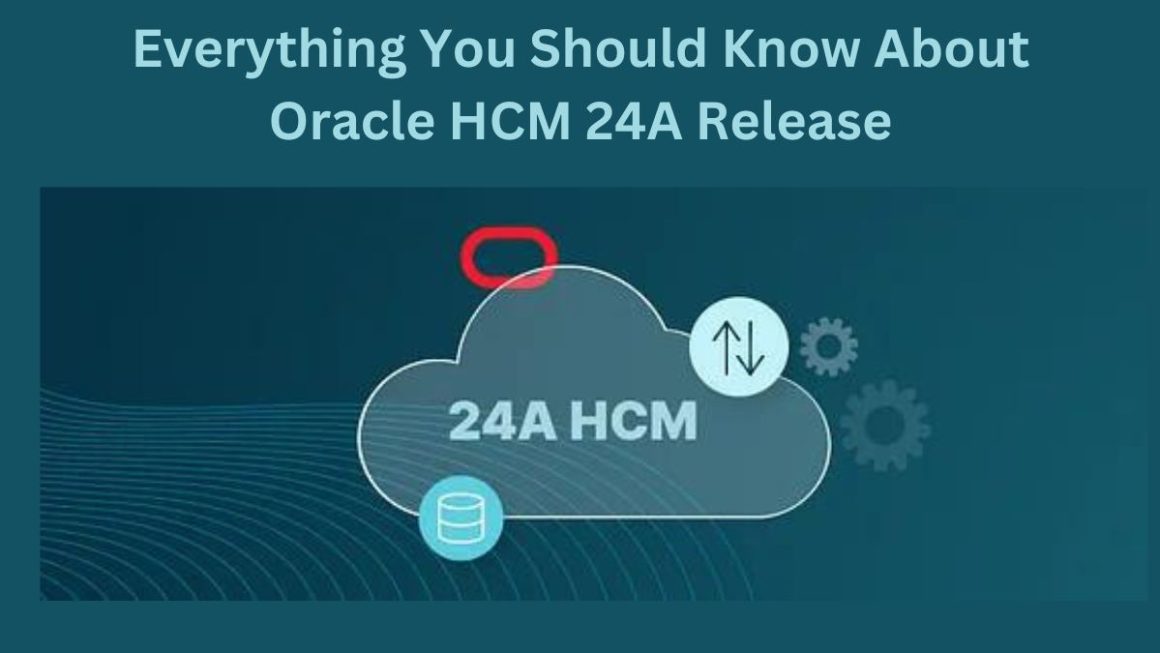image optimization: Did you know that 50% of users wait an average of three seconds for a web page to load? If the loading speed exceeds this time, the clients leave our page. Stay with us and discover why it is essential to take care of the WPO of your WordPress page, how you can improve the loading speed thanks to the optimization of images and which are the best plugins to achieve it.
Table of Contents
What is WPO Or Web Performance Optimization?
The WPO ( Web Performance Optimization) or Web Performance Optimization is a set of techniques used to improve performance, capacity and speed of loading a website. This speed depends on many factors, and there are several tricks to improve it and offer optimal navigation and a better experience to your website users.
Why Is It Important To Take Care Of The Loading Speed Of Your WordPress Page?
Surely you know that keeping a multimedia library alive is a difficult and constant job and that the breadth of the library of digital resources entails a delay in the loading of the pages when demonstrating to your users since all the elements are joined and its quality weight.
For this reason, it is essential to work on optimizing the images on our website. If you would like to know why to improve the images that you upload to accompany your content, keep reading.
Improve The WPO Or Loading Speed Of Your WordPress With Image Optimization
As you know, images are part of the content of your WordPress. We all know that a post can become an endless text if related images do not accompany it. Therefore, the process of optimizing an image is key to improving the loading speed of the web.
How can you do this? There are several tools that allow you to compress and resize the images to achieve a lower file weight and, in this way, ensure that the user has to download the smallest image size and, therefore, it takes less time to load our page.
An easy-to-use tool is Optimizilla This online image compressor will reduce the JPEG and PNG size of your images as little as possible while maintaining an optimal quality level. It is a very intuitive image compressor that allows you to upload up to 20 images for compression. Drag the files or click on the Upload tab and start the compression.
Once all the files are uploaded to the tool, the compression is done instantly. Click on the thumbnails of the images you have uploaded, and they are in queue to see the quality adjustment that Optimizilla has made. You can also compare the original image or images with the current one, the optimized one, with a percentage that shows you the difference with the original.
The description of the tool itself reads that the optimization will maintain a good level of quality. However, it is important that you consider the quality yourself and maintain a balance between pitch and optimized image quality. As you can see, there is a small Colors tab on the right, and it serves to intensify or reduce the intensity of the color. You can do it manually and individually with each of the photos.
Well, after all these processes, you only have to download the images already compressed. If it’s only one, click on the download file and that’s it. If, on the other hand, you have more than one image, nothing happens, click on download all files and that’s it. If you use this option, a ZIP file will be downloaded to your computer with all the images already compressed. Easy right? What are you waiting for to improve your loading speed with online image optimization?
Best WordPress Image Optimization Plugins
Illustrating a text is a good practice in Content Marketing since you are accompanying your words with an image, with a visual element that exemplifies or brings the user even closer to your content. However, sometimes, having good content with an image is not enough, as this can slow down the loading of your content on the web.
As we have already mentioned, the use of high-resolution images is a factor that affects the loading speed. Surely you have browsed a website that is full of images, and you have lost patience waiting for each and every one of them to load due to its resolution.
Would you like that not happen to you with your clients: that they leave your website due to waiting for the loading of images? We present you 3 WordPress image optimization plugins that will help you improve and optimize the loading speed so that your WordPress page loads faster.
EWWW Image Optimizer
This plugin will help you to automatically optimize any image (JPG, PNG or GIF) that you upload to your blog. Also, if you have a fairly large multimedia library, EWWW Image Optimize offers you a function to fully optimize it. If this is your case, take advantage of this function.
One of the advantages of EWWW Image Optimizer is that the optimization process is carried out on your own servers; it will not connect to a third-party service, optimizing the images in less time. This optimization process must be installed from the local folder of your WordPress. If this option gives you trouble, you can take advantage of the optimization feature of the cloud.
WP Smush
WP Smush is available for free and in premium format. This plugin will automatically optimize all the images you upload to your WordPress site. In addition, it includes a massive optimization option that will allow you to send 50 files at a time (we are talking about the free version).
You can also optimize images manually and individually in your media library. To do so, you just have to click on the file you want to compress and select the Smush option (in the attached details window).
ShortPixel Image Optimizer
Automatic and massive optimization plugin. After installing and activating it, each JPG, PNG or GIF you upload will be automatically optimized. Unlike other plugins, this one will not allow you to disable the automatic option.
Individual images can be compressed by opening the WordPress Media Library in Reading View format, where you will find a button to Optimize Now. ShortPixel lets you choose between lossy and lossless compression methods, although it will use the former by default. How does it work? It optimizes all the thumbnail images created by WordPress during the upload process and is able to set a maximum resolution for your images, always saving a backup of each image to a new folder.
Also Read : How To Register A Website In Google Search Console