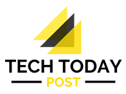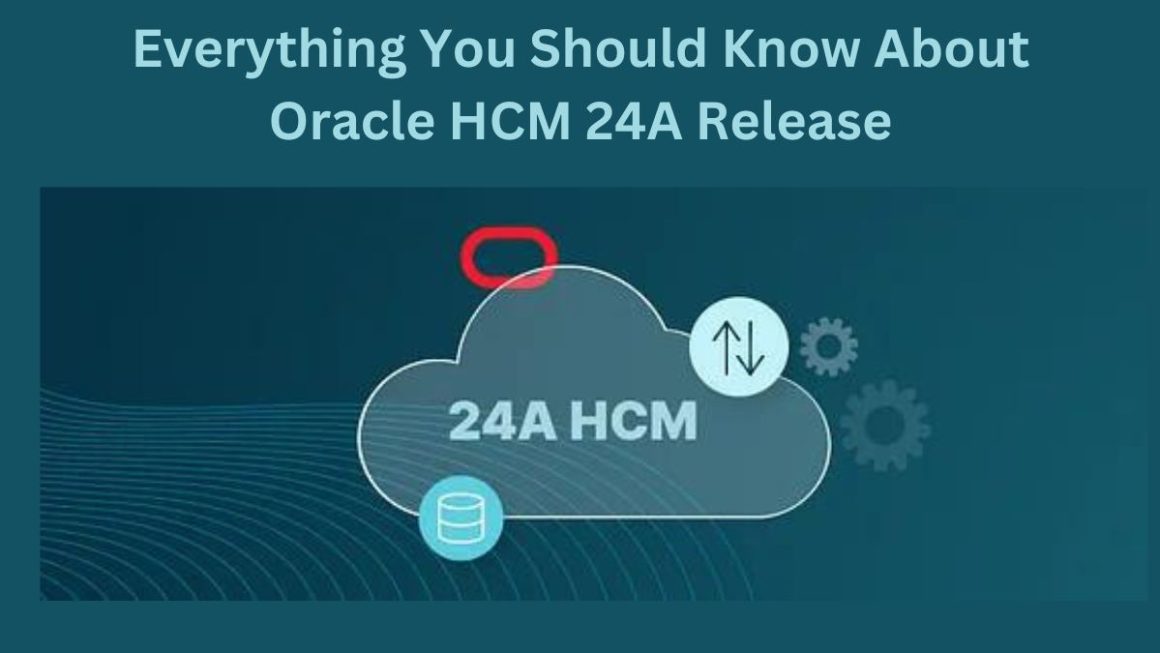In today’s digital age, efficient file data management is essential for businesses and individuals alike. As the volume of digital documents continues to grow, the need for effective tools to organize, extract, and collaborate on data within these documents becomes increasingly important. PDF editors play a crucial role in this process, offering a wide range of features specifically designed to enhance data management workflows. In this article, we’ll explore how to maximize efficiency in file data management with PDF editors, covering everything from selecting the right tool to advanced data extraction techniques and collaborative workflows.
Table of Contents
Choosing the Right PDF Editor for Data Management
Selecting the appropriate PDF editor is crucial for optimizing file data management processes. When evaluating PDF editors, it’s important to consider various factors that contribute to robust data management capabilities.
Criteria for selecting PDF editors with robust data management features
When choosing a PDF editor for effective data management, consider the following criteria:
Compatibility and Integration: Ensure that the PDF editor seamlessly integrates with your existing software ecosystem. Look for compatibility with commonly used operating systems, document management systems, and other productivity tools. A PDF editor that integrates well with your workflow will enhance overall efficiency and streamline data management processes.
Security Features: Prioritize PDF editors that offer robust security features to protect sensitive data. Look for features such as encryption, password protection, and digital signatures to safeguard confidential information. A PDF editor with advanced security measures ensures that your data remains secure throughout the document management lifecycle.
Customization Options: Choose a PDF editor that offers customizable features to tailor the software to your specific data management needs. Look for options to customize user interfaces, workflow automation, and data extraction templates. A PDF editor that allows for customization empowers users to optimize data management processes according to their unique requirements.
Key functionalities to prioritize: metadata support, indexing, and data extraction
When selecting a PDF editor for data management purposes, prioritize key functionalities that contribute to effective data management:
Metadata Support: Prioritize PDF editors that offer comprehensive metadata support. This includes managing various types of metadata associated with PDF documents, such as document properties, custom metadata fields, and XMP metadata. Robust metadata support ensures that important information about each document is accurately captured and easily accessible, facilitating efficient organization and retrieval of files.
Indexing: Look for PDF editors with advanced indexing capabilities. Effective indexing allows users to create searchable indexes of document content, enabling quick and efficient access to specific information within large document collections. Prioritizing PDF editors with robust indexing features ensures that users can locate relevant documents promptly, thereby enhancing overall workflow efficiency.
Data Extraction: Evaluate PDF editors based on their data extraction capabilities. Advanced data extraction tools are essential for extracting valuable information from PDF documents, such as text data, form fields, and tables. Prioritize PDF editors offering comprehensive data extraction features, including support for Optical Character Recognition (OCR) to accurately extract text data from scanned documents. This ensures that users can efficiently capture and organize data within PDF documents, contributing to streamlined data management workflows.
Organizing and Categorizing Files
Once the right PDF editor with robust data management features is chosen, the next step is to implement effective strategies for organizing and categorizing files:
Implementing systematic folder structures
Creating a systematic folder structure is essential for organizing PDF files logically and efficiently. Lumin allows users to create custom folder hierarchies, making it easy to categorize documents based on project, department, or client criteria.
Utilizing metadata for enhanced categorization and searchability
In addition to folder structures, metadata can be leveraged to enhance document categorization and searchability. Lumin’s metadata management tools enable users to assign custom metadata, such as keywords, tags, and descriptions, to PDF documents. This allows for flexible categorization based on specific criteria, making it easier to locate documents using keyword searches.
Data Extraction Techniques
Efficient data extraction is essential for extracting valuable information from PDF documents. Lumin offers a range of data extraction techniques to streamline this process:
Utilizing OCR for extracting text data from scanned documents
Lumin’s OCR capabilities allow users to extract text data from scanned documents, enabling full-text search and analysis. This is particularly useful for digitizing paper-based documents and extracting valuable information for further processing.
Advanced data extraction tools for structured information within PDFs
In addition to text extraction, Lumin offers advanced tools for extracting structured information from PDFs, such as form fields and tables. This allows users to capture specific data elements from PDF documents, such as customer information from a sales order form or financial data from a report.
Collaborative Data Workflows
Collaboration is key to efficient data management, especially in a business environment where multiple stakeholders may need to access and work on the same documents. Lumin facilitates collaborative data workflows through:
Real-time collaborative editing for data-rich PDFs
Lumin’s real-time collaborative editing feature allows multiple users to edit a PDF document simultaneously, making it ideal for collaborative data projects. Changes are instantly synced across all users, ensuring seamless collaboration without version conflicts.
Version control and tracking changes in collaborative data projects
Lumin includes robust version control and change tracking capabilities, allowing users to track changes made to a document over time. This ensures accountability and transparency in collaborative data projects, enabling users to easily review and revert to previous versions if needed.
Automation and Batch Processing
Automation and batch processing are essential for streamlining repetitive tasks and improving overall efficiency in file data management. Lumin offers several features to support automation and batch processing:
Streamlining repetitive tasks through automated workflows
Lumin’s automation tools allow users to create custom workflows for automating repetitive tasks, such as file conversion, data extraction, and document assembly. By automating these tasks, users can save time and reduce the risk of errors associated with manual processes.
Batch processing
Lumin’s batch processing capabilities enable users to process multiple documents simultaneously, saving time and improving efficiency. Whether converting multiple files to editable PDFs or extracting data from a batch of documents, batch processing streamlines workflows and ensures consistent results.
In conclusion, maximizing efficiency in file data management with PDF editors requires selecting the right tool with robust data management features, implementing effective strategies for organizing and categorizing files, leveraging advanced data extraction techniques, facilitating collaborative workflows, and embracing automation and batch processing. With its comprehensive suite of features designed to streamline file data management workflows, Lumin stands out as a powerful solution for individuals and businesses seeking to maximize efficiency in managing PDF documents.
By integrating Lumin into their data management workflows, users can streamline document organization, extract valuable data with ease, collaborate effectively with colleagues, and automate repetitive tasks, ultimately saving time and improving productivity in their daily workflows.
Also Read : How To Send Files From Android To PC (And Vice Versa)